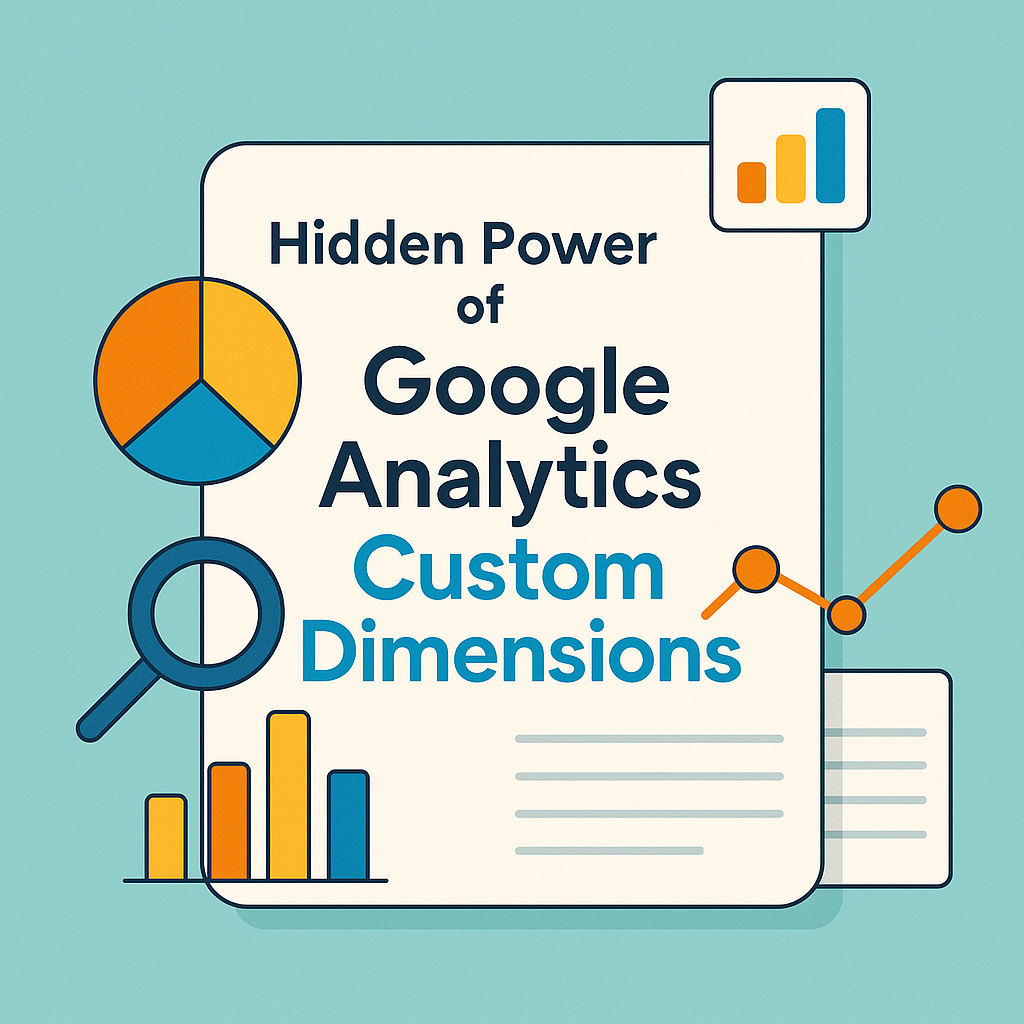Peeking under the hood of Google Analytics reveals a feature that quietly powers next-level insights: custom dimensions. While most folks stick to surface-level metrics like pageviews and bounce rates, custom dimensions let you track the things that really matter to your business—like user intent, content themes, or logged-in status. It’s not just about collecting more data; it’s about collecting the right data.
This guide dives into the hidden power of Google Analytics custom dimensions—what they are, why they’re game-changers, and how to use them to surface insights you can actually act on. Whether you’re running a content site, an ecommerce store, or anything in between, custom dimensions can help you move beyond generic dashboards and start seeing the full story.
Table of Contents
Unlocking the Full Potential of Custom Dimensions
You’re probably already using Google Analytics, but here’s the thing: most people barely scratch the surface. Sure, it’s great for tracking pageviews, session duration, and where your visitors came from.
But Google Analytics custom dimensions take you way beyond that—they let you track what actually matters to your specific business or project. Custom dimensions act like little data labels you create yourself.
Want to know how logged-in users behave versus guests? Curious which content category drives the most newsletter signups? That’s where custom dimensions come in. They add a whole new layer of context to your analytics setup, turning vague reports into tailored, actionable insights.
🎯 What Can You Track With Custom Dimensions?
The beauty of custom dimensions is how flexible they are. You’re not stuck with Google’s default data buckets—you create your own. Here are just a few ideas to spark inspiration:
- Logged-in vs. guest users 👥
- Membership or subscription levels (Free, Pro, VIP)
- Author name or blog category for content performance 📚
- User intent tags like “Just Browsing” or “Ready to Buy”
- Campaign types like “Email” or “Social” for deeper attribution 📣
Basically, if you can define it, you can track it.
🧠 How Custom Dimensions Help You Make Smarter Decisions
Custom dimensions give you clarity where basic reports fall flat. For example, say you run a blog with multiple writers. You can create a custom dimension for “Author Name” and instantly compare how different authors perform across traffic, time on page, or conversion goals.
| Author | Avg. Time on Page | Newsletter Signups |
| Jane Doe | 4:35 mins | 42 |
| Alex Smith | 3:12 mins | 18 |
| Casey Ray | 5:01 mins | 55 |
That’s not just “interesting”—it’s gold for planning future content. You’re no longer guessing what works. You’re proving it with data.
🧩 Why It All Starts With Asking the Right Questions
Before jumping in, think about what gaps exist in your current reports. What data do you wish you had? Start there. The goal isn’t to track everything—it’s to track what helps you take action.
When you start defining your own dimensions, Google Analytics custom dimensions become less of a fancy extra and more like your secret superpower.
Custom Dimensions for Content Strategy Optimization
Content isn’t just about publishing articles or uploading videos—it’s about knowing what works and doubling down on it. That’s where Google Analytics custom dimensions can seriously level up your content strategy. By adding custom labels to your content, you can track performance in a way that actually aligns with your goals.
Instead of sifting through generic data like pageviews, you start seeing patterns tied to your structure—things like content type, author, topic, or even reading level. These custom dimensions make your analytics feel less like a guessing game and more like a crystal-clear roadmap.
📊 What Kind of Content Data Should You Track?
Let’s say you’re managing a blog or editorial site. You’ve got tons of content, but you’re not sure what’s really moving the needle. Use custom dimensions to track attributes like:
- Content category (e.g., Tutorials, Case Studies, News)
- Author name (especially handy for multi-writer sites) ✍️
- Topic tag (e.g., SEO, Analytics, Design)
- Word count range (Short, Medium, Long Reads) 📏
- Content format (Video, Blog Post, Infographic, etc.) 🎥
These extra layers turn flat data into something that actually tells a story.
📈 Real Content Insights With Custom Dimensions
Here’s an example of how a custom dimension can shift your strategy:
| Content Type | Avg. Time on Page | Conversion Rate |
| Tutorial | 6:42 mins | 4.8% |
| Case Study | 5:15 mins | 6.1% |
| News Article | 3:08 mins | 1.9% |
This kind of breakdown shows which formats keep readers engaged and drive actions. You can start focusing your energy where it counts most.
🧠 How to Start Using Custom Dimensions for Content
Before you set up anything, ask yourself: What do I want to learn about my content? That’s the best place to begin. With Google Analytics custom dimensions, you’re not just collecting extra data—you’re tailoring your analytics to answer smarter questions.
Get intentional. Use those answers to inform your editorial calendar, test new formats, or highlight underperforming areas that need love. Your future self (and your readers) will thank you.
Segmenting Audiences With Custom Dimensions
Understanding your audience isn’t just about knowing where they’re from or what device they’re using. The real magic happens when you dig into who they are and what they do on your site.
With Google Analytics custom dimensions, you can build your own audience segments based on super-specific criteria that default reports won’t show you.
Want to track VIP members? How about people who’ve completed a certain course, downloaded a resource, or visited your pricing page three times? That’s the kind of segmentation custom dimensions make possible—and it’s a total game-changer for personalization and performance.
🔍 What Types of Segments Can You Create?
With custom dimensions, the audience segments you can create are only limited by your imagination (and your tracking setup). A few powerful ideas include:
- User status (new visitor, returning user, logged-in member) 👤
- Customer type (free trial, paid user, churned)
- Content preferences (based on viewed categories or tags) 📚
- Engagement level (high, medium, low based on time or actions)
- Behavioral stage (awareness, consideration, decision) 🔄
These segments help you slice your audience into useful groups for deeper analysis or smarter marketing.
🎯 Smarter Marketing Starts With Better Segments
Once you’ve built audience segments using custom dimensions, you can start answering bigger questions:
| Segment Name | Avg. Pages/Session | Conversion Rate |
| Logged-In Users | 7.2 | 12.3% |
| Free Plan Users | 3.6 | 3.1% |
| Power Readers | 8.9 | 9.8% |
Insights like this let you personalize messaging, adjust user flows, and target campaigns based on actual behavior—not assumptions. That’s real power right there.
🛠️ How to Build Segments With Custom Dimensions
After you set up your custom dimensions in GA4, hop into the “Explore” section to create your audience segments. Mix and match dimensions with filters like events, source, or device to zoom in on exactly the group you want.
When you segment based on your Google Analytics custom dimensions, you’re turning raw data into something actionable. That’s when analytics starts feeling like a superpower instead of a spreadsheet.
Using GA4 Events Alongside Custom Dimensions
Tracking events in GA4 is like saying, “Hey Google, this interaction matters.” Pair that with Google Analytics custom dimensions, and suddenly you’re not just logging actions—you’re adding context that tells you why those actions matter.
Whether it’s a button click, a video view, or a form submission, events mark the moment something important happens. Custom dimensions then fill in the blanks with extra info, giving you a full picture of the user experience. Together, they make your tracking setup smarter, cleaner, and way more useful.
⚡ Real-Life Event + Dimension Combos That Rock
When used side by side, events and custom dimensions unlock insights that can change how you build and optimize your site. Here are some handy combos:
- Event: form_submit
Custom Dimension: Form Type (Newsletter, Contact, Demo) 📨 - Event: video_play
Custom Dimension: Video Category (Tutorial, Promo, Testimonial) 🎬 - Event: button_click
Custom Dimension: CTA Label (Buy Now, Learn More, Contact Us) - Event: page_view
Custom Dimension: Content Author or Topic Tag ✍️
Pairing these up means you’re no longer just tracking what users do—you’re tracking why they did it.
📊 Reports That Actually Mean Something
Imagine pulling a report and seeing this level of detail:
| Event Name | Custom Dimension | Completions | Conversion Rate |
| video_play | Tutorial | 1,245 | 8.9% |
| form_submit | Demo Request | 422 | 12.3% |
| button_click | Buy Now (Homepage) | 98 | 15.5% |
Now you’re seeing not just what happened, but what kind of content, intent, or design triggered those results. That’s next-level tracking.
🛠️ Setting It All Up in GA4 + GTM
Start by defining your events in GA4 or pushing them through Google Tag Manager. Then add custom parameters to pass along extra info. These become your custom dimensions once you register them in GA4’s admin settings.
When you combine Google Analytics custom dimensions with well-defined events, you create an analytics setup that speaks your language. It’s not just data—it’s insights with personality.
Reporting on Custom Dimensions in Looker Studio
Collecting data is great, but what’s the point if you can’t see what it’s telling you? That’s where Looker Studio (formerly Data Studio) steps in to save the day. It lets you build sleek, shareable dashboards that bring your Google Analytics custom dimensions to life.
With a few clicks, you can visualize data in a way that’s not just easier to understand—it’s also way more fun to look at. No more digging through raw reports. Just smooth, colorful dashboards you’ll actually want to open.
🎨 What You Can Visualize in Looker Studio
Once your custom dimensions are flowing into GA4, you can connect the data source to Looker Studio and start building. Here are a few cool ways to visualize your insights:
- Bar charts comparing content performance by topic 📚
- Pie charts showing user distribution by login status 👥
- Tables with metrics by author, category, or product type
- Time series graphs tracking conversions by content format over time ⏳
- Scorecards highlighting top-performing segments 🏆
These visuals make it easy to spot patterns, troubleshoot drop-offs, or brag about wins.
📁 Dashboard Example: Content Breakdown by Author
Let’s say you created a custom dimension for “Author Name.” Here’s a dashboard idea to track performance:
| Author | Avg. Session Duration | Bounce Rate | Conversions |
| Sarah Lee | 5:01 mins | 38% | 112 |
| Jordan Miles | 4:23 mins | 42% | 89 |
| Priya Dev | 6:14 mins | 33% | 136 |
With data like this, you’ll know exactly whose content drives results—and where there’s room to grow.
🛠️ Tips for Building Better Reports
Looker Studio can do a lot, so here are a few tips to get started without overwhelm:
- Use filters to view data for specific timeframes or dimensions
- Add drop-down menus to toggle by campaign, author, or device
- Blend data sources for deeper analysis across GA4, CRM, or ad platforms
- Design with purpose—don’t clutter, keep it clean and insightful 💡
When you use Looker Studio to showcase your Google Analytics custom dimensions, you turn raw data into something way more useful (and way more impressive).
Conclusion
Wrapping your head around Google Analytics custom dimensions might seem a little technical at first, but the payoff is absolutely worth it. Once you start using them, your data gets clearer, your reports get smarter, and your content or product strategy becomes a whole lot sharper.
You’re no longer stuck with cookie-cutter metrics—you’re creating a tracking setup that actually fits your goals. So go ahead, experiment, dig deeper, and customize like a pro. Your future dashboards (and decision-making skills) will thank you.