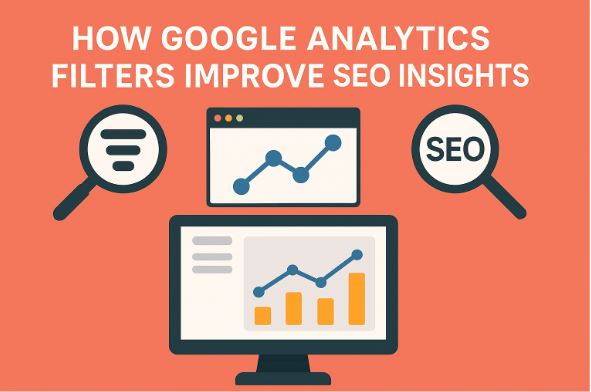Google Analytics filters play a crucial role in refining SEO data, helping you make smarter decisions based on accurate insights. Without proper filtering, your reports can be cluttered with irrelevant traffic, spam, or internal visits, leading to misleading conclusions.
By setting up the right filters, you ensure that only valuable data is analyzed, giving you a clear picture of your website’s performance.Optimizing SEO requires precise tracking, and filters help separate meaningful user behavior from noise.
Whether it’s filtering out bots, segmenting organic traffic, or refining keyword performance reports, Google Analytics filters allow you to fine-tune your data for better decision-making. Mastering these filters is the key to unlocking actionable SEO insights that drive real growth.
Table of Contents
Filtering Out Irrelevant Traffic to Improve SEO Reports
Messy data makes SEO tracking a nightmare. Google Analytics filters help clean up reports by removing traffic that skews results. Without filtering, your SEO insights may be filled with bots, internal visits, and irrelevant referrals.
That means wasted effort analyzing data that doesn’t reflect real user behavior.Refining your reports is easier than you think. By applying the right filters, you’ll see accurate numbers that truly represent your audience. That means better decisions, smarter SEO strategies, and more effective content planning. Let’s dive into how filters can help.
Why Irrelevant Traffic Hurts Your SEO Reports
SEO success depends on clean data. If your reports include visits from bots, employees, or fake referrals, your insights won’t be reliable. These distortions can lead to bad decisions, like focusing on the wrong keywords or misjudging content performance.
Here’s how unfiltered data can throw off your SEO game:
- 🚫 Fake Referral Traffic – Spammy sites sending junk visits inflate numbers and lower engagement rates.
- 🤖 Bots & Crawlers – Automated scripts skew traffic data and create a false sense of user interest.
- 🏠 Internal Traffic – Your team’s visits make it look like you’re getting more users than you actually are.
- 🌍 Irrelevant Geographies – Traffic from countries you don’t target can disrupt location-based SEO strategies.
Letting this noise into your reports makes it harder to track real visitors and their behavior. That’s where Google Analytics filters come in handy.
Best Google Analytics Filters to Remove Bad Data
Filters keep SEO reports clean by removing unwanted traffic before it affects analysis. Setting them up ensures you only focus on real users and their interactions.
🔹 Exclude Internal Traffic
Your employees, developers, and content writers visit the site often. That traffic distorts engagement metrics, making it look like your pages perform better than they actually do. Use an IP filter to remove internal visits.
✔️ How to Set It Up:
- Go to Admin in Google Analytics.
- Select Filters under your View settings.
- Click Add Filter → Choose Predefined Filter.
- Select Exclude → Traffic from IP addresses → That are equal to.
- Enter your company’s IP address and save.
🔹 Block Bots and Crawlers
Automated bots crawl your site, but they don’t engage with content. That lowers your engagement rate and increases bounce rates. Google Analytics allows you to block known bots.
✔️ Steps to Apply the Filter:
- Open Admin → View Settings.
- Scroll to Bot Filtering.
- Check Exclude all hits from known bots and spiders.
- Click Save.
🔹 Remove Spammy Referral Traffic
Referral spam inflates traffic by sending fake visits from sketchy websites. These sites add no value and mislead SEO reporting. A filter keeps these junk sources out.
✔️ How to Apply It:
- Open Admin → Filters.
- Select Add Filter → Custom Filter.
- Choose Exclude → Campaign Source.
- Add spammy domains (e.g., free-share-buttons, darodar).
- Click Save.
These filters improve SEO reports by ensuring only real users appear in your data.
Before & After: How Filters Improve SEO Reports
Wondering how much of a difference filters make? Here’s a quick comparison:
| Without Filters | With Filters Applied |
| High bounce rate from bots | Only real users counted |
| Skewed traffic from fake referrals | Accurate source tracking |
| Unreliable user engagement data | True engagement insights |
| Internal visits inflate page views | Only external visitors counted |
With a clean dataset, you can track SEO performance without distractions. That means better keyword targeting, improved user experience, and smarter content strategies.
SEO reporting is only as good as the data behind it. Google Analytics filters help clean up reports by removing irrelevant traffic, making your insights more reliable. With the right setup, you’ll focus on real users, track engagement accurately, and make better decisions.
Take a few minutes to apply these filters today. Your SEO results will thank you! 🚀
Tracking Organic vs. Paid Traffic with Filters
Knowing where your website traffic comes from is essential for making smart marketing decisions. Google Analytics filters allow you to separate organic and paid visitors, giving you a clear picture of how each traffic source performs.
Without proper tracking, you might mix up the data, leading to inaccurate reports and wasted marketing budgets. When you track organic vs. paid traffic correctly, you can measure SEO success, optimize ad spend, and improve your overall digital strategy. Filters make it easy to see which visitors found your site through search engines and which came from paid ads.
Why You Need to Separate Organic and Paid Traffic
Mixing organic and paid traffic makes it difficult to measure campaign performance. If you don’t separate them, your SEO efforts might look better—or worse—than they actually are.
Here’s why filtering matters:
- 📊 Accurate Performance Analysis – Know whether your rankings or ad spend drive conversions.
- 💰 Better Budget Allocation – Identify if ads generate enough return on investment.
- 🚀 SEO vs. PPC Comparison – See which strategy brings the best long-term results.
- 🎯 Refined Targeting – Optimize campaigns based on real visitor behavior.
Without filters, reports can be misleading, making it harder to improve your website’s performance.
How to Use Google Analytics Filters for Traffic Segmentation
Google Analytics filters help clean up traffic reports by creating separate views for organic and paid traffic. This makes analysis easier and helps fine-tune your strategy.
🔹 Creating a Filter for Organic Traffic
This filter ensures only visitors who find your site through search engines appear in the report.
✔️ Steps to Apply:
- Open Google Analytics and go to Admin.
- Click on Filters under your selected View.
- Choose Add Filter → Custom Filter.
- Select Include → Medium → Type organic.
- Save the filter and apply it to your reporting view.
🔹 Creating a Filter for Paid Traffic
Paid traffic includes visitors from platforms like Google Ads, Facebook Ads, and other PPC campaigns.
✔️ Steps to Apply:
- Go to Admin → Filters.
- Click Add Filter → Custom Filter.
- Select Include → Campaign Medium → Type cpc OR ppc.
- Save the filter and apply it to a separate reporting view.
Now, you can compare how SEO and paid ads perform side by side.
Organic vs. Paid Traffic: Key Differences
Tracking organic and paid visitors separately helps you understand their behavior. Here’s a quick comparison:
| Traffic Type | Source | Cost | Best For |
| Organic Traffic | Google, Bing, Yahoo | Free (but requires SEO effort) | Long-term growth, brand trust |
| Paid Traffic | Google Ads, Facebook Ads | Costs per click | Immediate results, targeted campaigns |
Both traffic sources are valuable, but they serve different purposes. By using Google Analytics filters, you can track their impact accurately.
Using Filters to Improve SEO and PPC Performance
Filters don’t just clean up data—they also help improve marketing efforts. When you separate organic and paid traffic, you can:
✅ Identify high-performing SEO pages – See which organic pages drive the most traffic and optimize them further.
✅ Refine ad campaigns – Adjust targeting based on how paid visitors behave.
✅ Compare conversion rates – Check if paid traffic converts better than organic.
✅ Spot trends over time – Track how organic traffic grows compared to paid traffic.
These insights allow you to make better decisions, whether you’re focusing on SEO or running paid ads.
Google Analytics filters help separate organic and paid traffic, making it easier to track performance and optimize strategies. Whether you’re focusing on SEO or running paid ads, proper tracking ensures accurate insights.
Apply these filters today and take control of your website’s data! 🚀
Using Filters to Monitor Keyword Performance
Tracking keyword performance is essential for improving SEO, but messy data can make it difficult to see what’s working. Google Analytics filters help refine reports by isolating keyword-related traffic, allowing you to focus on the search terms driving results.
When you apply the right filters, you can identify top-performing keywords, remove irrelevant searches, and optimize your content strategy for better rankings.
Without filtering, reports may include branded searches, internal queries, or spam keywords that skew results. By setting up keyword-specific filters, you get a clearer view of how users find your site and which terms generate the most engagement.
Why Monitoring Keyword Performance Matters
SEO success depends on understanding which keywords attract visitors. If you’re not tracking search terms properly, you could be missing opportunities to optimize your content.
Here’s why filtering keyword data is essential:
- 🔍 Find High-Converting Keywords – Identify search terms that lead to sign-ups, purchases, or other conversions.
- 📉 Eliminate Useless Keywords – Remove low-value queries that bring traffic but no engagement.
- 🚀 Improve SEO Strategy – Focus on terms that drive real results, not just clicks.
- 🎯 Track Ranking Changes – See how keyword performance shifts over time.
Applying Google Analytics filters ensures your reports focus only on meaningful keyword data.
Setting Up Google Analytics Filters for Keyword Tracking
Filters make it easy to monitor keyword performance by separating organic search terms from other traffic sources.
🔹 Filtering Organic Keyword Traffic
This filter helps you track only users who find your site through organic search.
✔️ Steps to Apply:
- Open Google Analytics and go to Admin.
- Select Filters under your View settings.
- Click Add Filter → Choose Custom Filter.
- Select Include → Campaign Medium → Enter organic.
- Click Save to apply the filter.
🔹 Excluding Branded Keywords
Branded keywords often dominate search traffic, making it harder to analyze non-branded performance. Filtering them out provides a clearer view of general keyword success.
✔️ Steps to Apply:
- Go to Admin → Filters.
- Click Add Filter → Custom Filter.
- Choose Exclude → Keyword.
- Enter your brand name variations (e.g., “YourBrand,” “Your Brand,” “YourBrand.com”).
- Click Save to refine your keyword reports.
🔹 Tracking Long-Tail Keyword Performance
Long-tail keywords drive targeted traffic and often lead to higher conversions. A filter helps you focus on these specific search queries.
✔️ Steps to Apply:
- Open Admin → Filters.
- Select Add Filter → Custom Filter.
- Choose Include → Keyword → Use regex to capture long-tail queries (e.g., words separated by spaces).
- Click Save and apply the filter.
These filters provide valuable insights into which keywords bring high-quality traffic.
Keyword Performance: Before & After Using Filters
Applying filters improves SEO analysis by removing distractions and highlighting what really matters. Here’s a comparison:
| Without Filters | With Filters Applied |
| Mixed keyword data, hard to analyze | Focused keyword insights |
| Branded terms dominate reports | Non-branded search performance is clear |
| Low-value search terms included | High-converting keywords stand out |
| Confusing organic vs. paid results | Only organic search queries tracked |
With Google Analytics filters, you can focus on improving content for the right keywords.
How Filters Help Optimize SEO Strategy
Using filters for keyword tracking isn’t just about data organization—it helps improve your SEO strategy. Once you refine keyword reports, you can:
✅ Find opportunities for new content – Discover search terms that need better-optimized pages.
✅ Boost rankings for top-performing keywords – Enhance pages that already attract traffic.
✅ Eliminate wasted efforts – Stop targeting keywords that don’t bring conversions.
✅ Track SEO progress more accurately – Measure ranking improvements over time.
Filtering keyword data ensures every SEO decision is based on accurate insights.
Google Analytics filters make keyword tracking more effective by removing noise and refining search data. With the right filters in place, you can monitor search term performance, improve content strategy, and drive better SEO results. Set up these filters today and start tracking keyword success with confidence! 🚀
Enhancing SEO Strategy with Location-Based Filters
Your website might attract visitors from all over the world, but not all traffic is relevant to your business goals. Google Analytics filters help you focus on users from specific locations, giving you better insights into regional SEO performance.
Whether you’re running local SEO campaigns or targeting international audiences, location-based filters refine your data for smarter marketing decisions.Without filtering, your reports may include visitors from regions you don’t serve, leading to skewed analytics.
With the right filters, you can track high-value locations, optimize content for specific regions, and improve targeting strategies.
Why Location-Based Filtering Matters for SEO
SEO isn’t a one-size-fits-all strategy. A keyword that ranks well in one country might perform poorly in another. Filtering location-based traffic ensures you analyze the right audience.
Here’s why location-based filtering improves SEO insights:
- 🌍 Optimize for Local SEO – Focus on traffic from cities or regions where you operate.
- 📊 Improve Campaign Targeting – See which locations respond best to your marketing efforts.
- 💰 Avoid Wasting Ad Spend – Filter out traffic from irrelevant regions to refine paid campaigns.
- 🚀 Track Regional Keyword Performance – Compare rankings across different markets.
Location-based filters give you a clearer understanding of which areas bring the best results.
How to Set Up Location-Based Filters in Google Analytics
Google Analytics filters make it easy to track traffic from specific locations while excluding irrelevant visits.
🔹 Filtering Traffic by Country
If your business operates in a single country, this filter helps you analyze only relevant users.
✔️ Steps to Apply:
- Open Google Analytics and navigate to Admin.
- Select Filters under your preferred View.
- Click Add Filter → Custom Filter.
- Choose Include → Country → Enter your target country (e.g., “United States”).
- Click Save to apply the filter.
🔹 Tracking City-Specific Traffic
This filter is useful for businesses targeting specific cities or running local SEO campaigns.
✔️ Steps to Apply:
- Open Admin → Filters.
- Click Add Filter → Custom Filter.
- Choose Include → City → Enter your target city (e.g., “New York”).
- Save the filter and apply it to your View.
🔹 Excluding Unwanted Locations
Sometimes, traffic from irrelevant locations skews analytics. A filter helps remove these visits.
✔️ Steps to Apply:
- Go to Admin → Filters.
- Click Add Filter → Custom Filter.
- Choose Exclude → Country → Enter the locations you want to exclude.
- Click Save to refine your reports.
These filters ensure you analyze data that truly matters to your SEO strategy.
Location-Based Traffic Insights: Before & After Filtering
Using filters for location-based traffic improves reporting accuracy. Here’s a comparison:
| Without Filters | With Filters Applied |
| Global traffic mix, hard to analyze | Focused location-specific insights |
| Unwanted visits inflate bounce rates | Only relevant user behavior is tracked |
| SEO efforts spread too thin | Optimized strategy for target regions |
| Difficult to measure local success | Clear visibility into regional performance |
Refining data with Google Analytics filters helps you optimize content and marketing campaigns more effectively.
How Location-Based Filters Improve SEO Performance
Applying location filters isn’t just about cleaning up reports—it helps fine-tune SEO strategies. When you focus on high-performing regions, you can:
✅ Optimize for regional search trends – Tailor content based on local search behavior.
✅ Improve geo-targeted ad campaigns – Allocate budget to locations with the highest engagement.
✅ Track SEO impact across multiple regions – Compare how keywords perform in different areas.
✅ Enhance user experience – Serve localized content that resonates with specific audiences.
Filtering data by location ensures every SEO decision is backed by accurate insights.
Google Analytics filters give you the power to track location-specific traffic, making it easier to refine SEO strategies. Whether you’re targeting local customers or analyzing international trends, location-based filters help you focus on the right audience.
Filtering Referral Spam to Improve SEO Data
Referral spam can turn your Google Analytics reports into a mess, making it hard to track real user behavior. Fake traffic inflates page views, skews bounce rates, and makes SEO decisions unreliable.
By using Google Analytics filters, you can block spam referrals and clean up your data for accurate insights. Ignoring spam traffic can lead to poor marketing decisions and wasted efforts. Removing these fake visits ensures your SEO strategy is based on genuine user activity.
How Referral Spam Affects Your SEO Reports
Spam traffic comes from bots and fake websites designed to manipulate analytics data. This misleading traffic can create multiple problems for your SEO efforts.
🔹 Skewed Analytics Metrics – Fake visits increase page views, making engagement data unreliable.
🔹 High Bounce Rates – Spam traffic doesn’t interact with your site, leading to inflated bounce rates.
🔹 Misleading Conversion Data – Spam visits can distort conversion tracking, making it difficult to measure real performance.
🔹 SEO Strategy Disruptions – You may optimize for the wrong audience due to misleading traffic patterns.
Using Google Analytics filters helps eliminate these issues, ensuring your SEO reports
reflect actual visitor behavior.
How to Identify Referral Spam in Google Analytics
Before filtering, you need to spot spam traffic in your reports. Here’s how to find it:
✔️ Check the Referral Report – Go to Acquisition → All Traffic → Referrals in Google Analytics. Look for suspicious websites.
✔️ Look for 100% Bounce Rates – Spam traffic often has a 100% bounce rate with zero engagement.
✔️ Analyze Session Duration – If a referral source has visits lasting 0 seconds, it’s likely spam.
✔️ Check the Hostname – If the hostname doesn’t match your website, it’s probably fake traffic.
Once you identify spam sources, you can block them using Google Analytics filters.
Setting Up Google Analytics Filters to Block Spam
Applying referral spam filters improves SEO data accuracy by removing fake visits.
🔹 Excluding Known Spam Domains
This filter blocks common spam referrers from your analytics reports.
✔️ Steps to Apply:
- Open Google Analytics and go to Admin.
- Select Filters under the View settings.
- Click Add Filter → Custom Filter.
- Choose Exclude → Campaign Source.
- Enter spam domains using regex (e.g., “spamwebsite|fakebot|ghostreferral”).
- Click Save to apply the filter.
🔹 Filtering Traffic from Invalid Hostnames
Spam bots often use fake hostnames that don’t match your website. Filtering them out removes irrelevant traffic.
✔️ Steps to Apply:
- Open Admin → Filters.
- Click Add Filter → Custom Filter.
- Choose Include → Hostname.
- Enter your website domain to allow only valid traffic.
- Click Save to refine your reports.
🔹 Blocking Bot Traffic with Google Analytics Settings
Google provides an option to filter out known bots and spiders automatically.
✔️ Steps to Apply:
- Go to Admin → View Settings.
- Scroll down and check Exclude all hits from known bots and spiders.
- Click Save to activate the setting.
Spam Traffic: Before & After Filtering
Cleaning up referral spam makes your analytics data more accurate. Here’s a comparison:
| Before Filtering | After Applying Filters |
| Spam traffic inflates page views | Genuine visitor insights |
| Misleading bounce rates | Accurate engagement tracking |
| Fake referrals pollute reports | SEO strategy based on real users |
| Wasted time analyzing useless data | Focused insights for better decision-making |
Google Analytics filters help ensure your SEO efforts are based on reliable data.
How Filtering Spam Improves SEO Strategy
Blocking referral spam isn’t just about keeping reports clean—it directly benefits your SEO efforts. By removing fake traffic, you can:
✅ Track real user behavior – Focus on actual visitor interactions.
✅ Improve conversion tracking – Get accurate insights into user journeys.
✅ Enhance local SEO analysis – Filter spam that disrupts geo-targeting.
✅ Make better marketing decisions – Base optimizations on real engagement data.
Spam-free analytics give you a true picture of your website’s performance. Referral spam distorts SEO insights, but Google Analytics filters help you block it for good. Once you apply the right filters, your reports become more accurate, making it easier to improve your website’s search performance.
Conclusion
Google Analytics filters help you clean up data, track the right audience, and improve SEO decisions. By filtering spam, refining location-based insights, and separating organic from paid traffic, you gain a clearer picture of your website’s performance.
Applying the right filters ensures every marketing move is based on accurate data. Set up your filters today and enjoy better SEO insights! 🚀