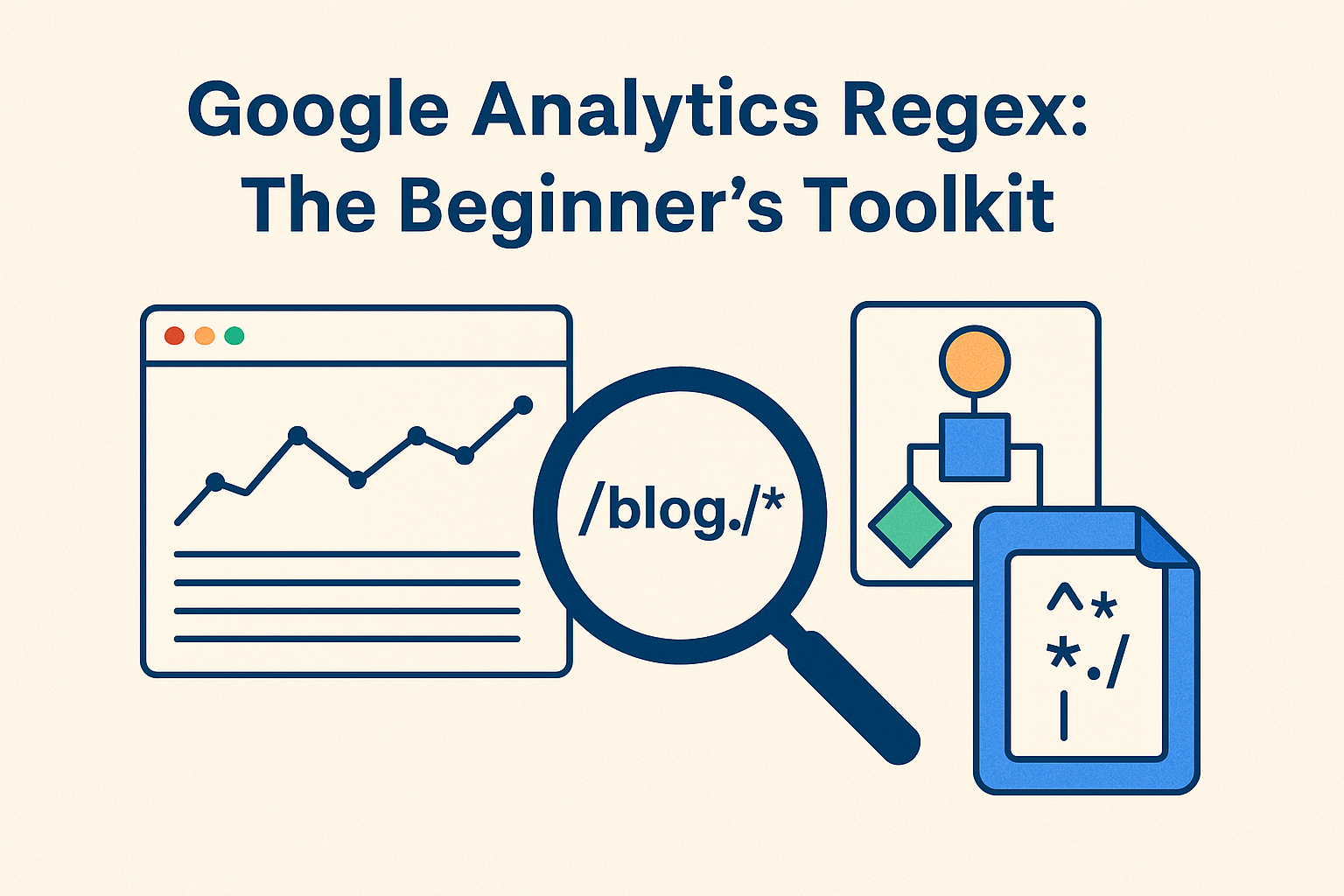Regex looks intimidating. All those slashes, pipes, and asterisks feel like you’re coding in an alien language. But here’s the good news: you don’t need to be a developer to use Google Analytics regex like a pro.
In fact, mastering just a few simple patterns can give you a laser-focused view of your website traffic, filter out junk, and help you make smarter marketing decisions.
This beginner’s toolkit breaks down the essentials of using regex in Google Analytics—no tech-speak, no fluff. You’ll learn what regex is, why it’s insanely useful, and how to use it to clean, slice, and dice your data like a seasoned analyst. By the end, you’ll have practical examples, shortcuts, and a cheat sheet you’ll want to bookmark forever.
Table of Contents
What Is Regex and Why It Rocks in GA
Understanding Google Analytics regex might sound like learning Latin, but it’s way easier—and honestly, kind of fun once it clicks.
Regex (short for regular expressions) is a tool that lets you search for patterns in text. Think of it as a super-powered search filter. Instead of telling Google Analytics, “Find this one exact thing,” you’re saying, “Find anything that looks like this pattern.” It’s like CTRL+F on steroids.
🎯 Why Regex Is Your Analytics Wingman
Regex gives you control over how you filter, include, or exclude data in Google Analytics. It’s a time-saver, a data-cleaner, and your new best friend when GA gets messy.
Here’s how it helps:
- 🎯 Filter traffic from multiple URLs in one go
- 🧹 Clean out messy or inconsistent data like duplicated query strings
- 🎩 Create smart segments to target very specific user behavior
- 🔍 Save time building views, reports, and custom dashboards
With a few characters, you can ask Google Analytics to show only blog pages, exclude spam traffic, or track certain user actions. All without writing code or setting up extra tools.
🛠️ Real-World Regex: Not Just for Nerds
Let’s say you want to track visits to all your blog posts. Each blog URL starts with /blog/, but you’ve got dozens of posts.
Rather than typing each URL one by one, you can use this:
bash
CopyEdit
^/blog/.*
This simple pattern tells Google Analytics to include any page that starts with /blog/. Here’s what it might catch:
| URL | Matches Regex? |
| /blog/seo-tips | ✅ Yes |
| /blog/google-updates | ✅ Yes |
| /products/laptop | ❌ No |
Regex lets you group pages, track categories, or catch URL patterns with just a few symbols.
✨ A Few Regex Symbols to Know
Here’s a cheat sheet with common ones you’ll love:
| Symbol | What It Means | Example | Matches |
| . | Any single character | gr.y | gray, grey, gr8y |
| * | Zero or more of the previous | lo*l | lol, loool, ll |
| ^ | Starts with | ^/blog/ | /blog/tips, /blog/seo |
| $ | Ends with | .pdf$ | guide.pdf, ebook.pdf |
| ` | ` | Or | `cat |
You don’t need to memorize them all—just copy what works and test as you go. Regex isn’t about perfection; it’s about patterns.
🎉 Regex Is a Superpower
You’re not here to become a regex wizard. You’re here to get better data without wasting hours. That’s exactly what Google Analytics regex helps you do. You’ll filter smarter, build faster reports, and cut through the noise like a digital ninja.
Still sounds complex? Don’t worry—we’ll walk through common mistakes, examples, and tools next to help you get comfy fast.
Regex vs Filters vs Segments
Google Analytics gives you a bunch of tools to slice and dice your data—but knowing when to use regex, filters, or segments can save you hours of frustration and head-scratching.
Let’s break it down like a pizza. Regex is the knife, filters are how you cut the pizza, and segments are the slice you actually eat. 🍕
🔍 Filters: Your Permanent Data Bouncers
Filters are like those strict bouncers at the club. Once they say “no entry,” the data never makes it inside. You use filters in Google Analytics to permanently include or exclude data from your views.
Use filters when you want to:
- Exclude internal traffic (like your office IP)
- Include only blog traffic
- Lowercase URLs to avoid duplicates
But remember—filters are forever. Once the data is filtered out, it’s gone for good. So always back up your unfiltered view!
🎯 Segments: Temporary Lenses for Your Data
Segments let you create temporary groups of users or sessions. They don’t mess with your actual data; they just give you a new way to look at it.
Segments are great for:
- Comparing mobile vs desktop traffic
- Analyzing users who completed a goal
- Reviewing returning vs new visitors
You can layer segments, remove them anytime, and create detailed user behavior insights without changing your core data.
✨ Regex: The Pattern-Matching Magic Glue
Regex is the secret sauce that powers both filters and segments when you need to match flexible text patterns. It works behind the scenes to make both tools more precise.
Here’s a simple comparison to clear things up:
| Feature | Regex Involved? | Permanent? | Use Case Example |
| Filter | ✅ Yes | ✅ Yes | Exclude all traffic from IP 123.* |
| Segment | ✅ Yes | ❌ No | Show users who visited /blog/.* |
| Regex | 🔧 Tool | ❌ No | Used in both filters and segments |
Use Google Analytics regex when you want to match groups of pages, cities, devices, or campaign sources without listing every item.
🧠 Quick Tips to Choose the Right Tool
You don’t need to overthink this. Here’s how to decide quickly:
- Use filters when you want permanent data cleanup 🧹
- Use segments when you want flexible reports 🔍
- Use regex when the data pattern isn’t exact 🎯
No need to pick a favorite—think of them as your dream team. When used together, they help you find exactly what you’re looking for in your analytics jungle.
Next up, we’ll talk about the most common regex mistakes and how to avoid those sneaky traps.
Common Regex Syntax Mistakes to Avoid
Regex is powerful—but one tiny typo can break everything and leave you staring at blank reports in Google Analytics. Don’t worry though. You’re about to dodge the most common mistakes like a regex ninja. 🥷
🚫 Forgetting to Escape Special Characters
Some characters in regex have special meanings, like . (any character), + (one or more), and | (or). If you want them to be taken literally, you’ve got to “escape” them using a backslash (\).
Example:
- You want to match the URL: pricing.html
- You write: pricing.html ❌
- Correct version: pricing\.html ✅
Here’s a quick escape cheat sheet:
| Character | Use in Regex | What it Means | Escaped Version |
| . | Any character | /product. matches /product1 or /productA | \. |
| + | One or more | /item+ matches /item, /item1, /item99 | \+ |
| ` | ` | Or | `cat |
🧩 Misplacing Anchors (^ and $)
Anchors are those little symbols that tell regex where to start or end matching. If you place them wrong, the filter can fail completely.
- ^ means “starts with”
- $ means “ends with”
Wrong:
blog$ (would only match if the URL ends with “blog”)
Right:
^/blog/ (matches anything starting with /blog/)
These are super helpful when filtering exact page paths in Google Analytics regex.
💥 Overusing Wildcards (.*)
The .* wildcard is a fan favorite—but using it too freely can mess up your match results. It grabs everything in sight, which is handy but risky.
Example:
- Pattern: /blog.*
- Will match: /blog, /blog-post, /blog/2024-update, and even /blog-stinks (oops)
Use wildcards only when you’re sure there’s no risk of pulling in unrelated content. Otherwise, your reports might look more like a salad than a dataset.
🧠 Skipping the Test Run
You can write the fanciest regex ever, but if you don’t test it, you’re gambling with your data. Before pasting anything into GA, test your regex on tools like:
🚦Final Pro Tips to Stay Regex-Safe
- Copy regex from trusted sources, then tweak for your case 🛠️
- Use comments and notes if supported (your future self will thank you) ✍️
- Keep a “test view” in GA where you try new regex safely 🧪
Regex is like handling hot sauce—you only need a little, and it’s better with caution. 😅 Up next, we’ll show how to use regex to filter traffic sources like a pro.
Regex for Traffic Source Filtering
Want to know which visitors came from Google, Bing, or maybe that weird newsletter you forgot you signed up for? Regex lets you filter traffic sources in Google Analytics like a boss—without needing to list every single source manually.
You’ll save time, clean your data, and finally understand what’s driving actual results.
🌍 Why You Should Filter Traffic Sources
Google Analytics gives you tons of data on where your visitors come from—but not all sources are helpful. Regex helps you separate the good, the bad, and the spammy.
Use regex to:
- Group similar traffic sources together 🧩
- Exclude fake or irrelevant referrers 🚫
- Focus on meaningful channels only 🎯
- Compare performance between paid vs organic sources 📊
Filtering with Google Analytics regex helps you go beyond the default channel groupings and see what really moves the needle.
🔧 Examples of Regex Patterns for Source Filtering
Want to include only traffic from search engines? Don’t list Google, Bing, Yahoo, and DuckDuckGo one by one—use this:
CopyEdit
google|bing|yahoo|duckduckgo
This matches any of those sources with just one line.
Need to exclude junk referrers like spam bots?
ruby
CopyEdit
^(?!.*(buttons-for-website|free-share-buttons|trafficmonetize))
It’s a bit complex, but it basically says: don’t match if the source contains any of these spammy names.
Here’s a handy cheat table:
| Goal | Regex Pattern | What It Does |
| Include search traffic | bing | |
| Exclude referral spam | `^(?!.*(spam1 | spam2 |
| Group UTM campaigns | `spring_sale | summer_deal |
🧪 Where to Apply Regex for Traffic Filtering
Here’s where you can put these patterns to work:
- Custom reports (under “Source / Medium”)
- Advanced segments (to create focused traffic groups)
- Filters in views (to clean long-term data)
- Goals setup (to only count traffic from specific sources)
Regex gives you the power to analyze traffic your way—no cookie-cutter categories required.
🏁 Tips to Make It Smooth and Stress-Free
- Always test your regex with a custom report before making it permanent 🧪
- Start small and build your pattern as you go 🧱
- Use plain text editors (like Notepad++) to write and test complex patterns 🧠
Regex is your shortcut to cleaner, smarter traffic insights in Google Analytics. Up next, we’ll build a mini cheat sheet for your daily regex use—bookmark it, trust me.
Regex Cheat Sheet for Google Analytics
Regex doesn’t have to feel like learning an alien language. With a simple cheat sheet like this, you’ll feel like a regex pro—even if you still forget to escape a dot now and then. 😉
Use this as your go-to guide whenever you build filters, segments, or custom reports using Google Analytics regex.
🔤 Basic Regex Characters You’ll Use Daily
These are the building blocks. You’ll use them in almost every regex pattern.
| Symbol | What It Does | Example | Matches |
| . | Any character | c.t | cat, cut, c9t |
| * | Zero or more of the previous char | lo*se | lse, lose, loooose |
| + | One or more of the previous char | go+gle | gogle, google, gooogle |
| ^ | Starts with | ^/blog | /blog, /blog/post |
| $ | Ends with | \.pdf$ | /file.pdf, /report.pdf |
| ` | ` | Or | |
| () | Group expressions | `(cat | dog)s` |
| [] | Match one character in a range | [a-z] | Any lowercase letter |
🧠 Smart Shortcuts to Remember
Once you’ve played around with regex a bit, you’ll spot patterns faster. Keep these mental notes handy:
- Use ^ at the start when narrowing down URLs
- Escape dots (.) if you’re matching file types like .pdf
- Use | when grouping multiple traffic sources or page names
- Test everything in Regex101 before launching your masterpiece
✅ Practical Examples You’ll Actually Use
Regex becomes super useful when you match multiple items without writing them out one by one. Here are some sweet, real-life examples:
| What You Want To Do | Regex Pattern | Pro Tip 🔍 |
| Match blog posts and news pages | `/blog/ | /news/` |
| Include Google and Bing traffic | bing` | |
| Exclude all .pdf and .zip downloads | `.pdf$ | .zip$` |
| Capture URLs ending in numbers | [0-9]+$ | Works for paginated content |
✍️ Regex Best Practices to Stick To
Regex isn’t just about writing patterns—it’s about keeping things readable and manageable. You don’t want to come back later and wonder what you were thinking.
- Comment your patterns if your tool allows it 🗒️
- Save a text file of your favorite patterns for reuse 💾
- Avoid overly complicated expressions if a simple one works fine ✅
- Always double-check results with sample data 🧪
🚀 Regex Power Without the Panic
With this cheat sheet, you can confidently use Google Analytics regex to find patterns, clean data, and answer specific questions fast. No more staring at confusing reports. No more guesswork. Just clean, sharp, actionable insights. Bookmark this guide, keep testing, and enjoy the nerdy regex magic. 😎
🎉 Wrapping Up
Regex can feel like wizard code, but with a little practice, you’ll cast perfect filters in Google Analytics every time. You now know how to dodge common mistakes, filter traffic sources like a detective, and even build regex like a cheat-sheet ninja. 😎
Use Google Analytics regex to simplify your reports, clean up messy data, and track only what truly matters to you. Your future self (and your boss) will thank you when those clean dashboards start telling a clear story.
If you ever get stuck, come back to this post, grab a coffee, and debug like a regex champion. ☕💪