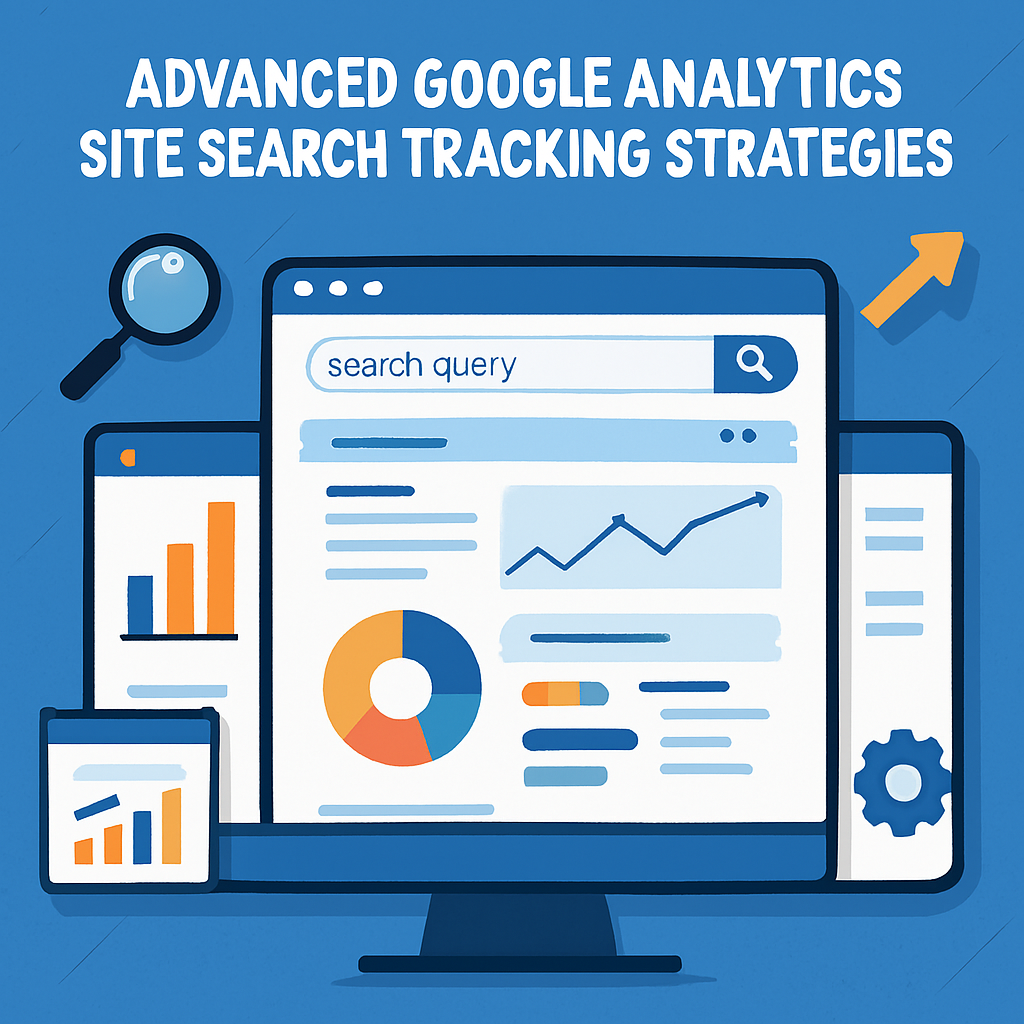Google Analytics site search tracking is a goldmine for understanding what users want on your website. When set up correctly, it reveals search patterns, content gaps, and user intent, helping you optimize site navigation and improve conversions.
While basic tracking provides useful insights, advanced strategies take it further by unlocking deeper data and refining your analytics approach.
This guide explores powerful ways to enhance site search tracking in Google Analytics. From segmenting data to integrating Google Tag Manager, these strategies will help you gain precise insights and make data-driven decisions.
Whether you’re optimizing a blog, eCommerce store, or business website, mastering these techniques will elevate your analytics game.
Table of Contents
Filtering & Segmenting Site Search Data for Deeper Insights
Site search tracking in Google Analytics is like having a cheat sheet for what your visitors really want. But if you’re looking at raw data without segmentation, you’re missing out on valuable insights. Filters and segments help you cut through the noise and focus on what truly matters.
By refining your site search data, you can understand different user behaviors, optimize navigation, and even improve your Google Analytics attribution models. Let’s break down how to do this like a pro!
Why Filtering & Segmenting Site Search Data Matters
Not all searches are created equal. Some users look for specific products, while others explore general topics. Without proper segmentation, it’s hard to know which searches lead to conversions and which ones leave users frustrated.
Here’s why filtering and segmenting your data is a game-changer:
✅ Identifies High-Intent Searches – See which queries result in purchases, sign-ups, or other valuable actions.
✅ Pinpoints Content Gaps – Find search terms that lead to no results and fix missing content.
✅ Improves User Experience – Understand how different user groups interact with your site search.
✅ Optimizes Internal Links & Navigation – Spot trends in user searches and adjust menus, categories, and CTAs.
With the right approach, you can extract powerful insights and turn your site search data into a revenue-boosting tool.
How to Filter Site Search Data in Google Analytics
Filtering your site search data helps remove irrelevant queries and focus on meaningful insights. Here’s how to set up filters:
1️⃣ Exclude Bot Traffic & Spam Searches – Use filters to remove spammy queries or internal searches from your team.
2️⃣ Filter by Search Length – Focus on searches with 3+ words to analyze detailed user intent.
3️⃣ Remove Navigational Queries – Exclude terms like “home” or “contact” to focus on real user intent.
4️⃣ Segment by Device – Compare search behavior on mobile vs. desktop for better optimization.
💡 Pro Tip: Use regex (regular expressions) in Google Analytics to filter out common, low-value searches efficiently.
Segmenting Site Search Data for Actionable Insights
Once your data is filtered, segmentation helps you dig deeper. Segments let you break down site search behavior by different user groups, helping you optimize your content strategy.
Here are some powerful segmentation ideas:
| Segment Type | What It Reveals | Why It’s Useful |
| New vs. Returning Users | How first-time visitors search vs. loyal users | Helps refine content for different audiences |
| Users by Traffic Source | How organic, paid, or social visitors use search | Optimizes marketing strategies & landing pages |
| Searchers Who Convert | Queries from users who completed a purchase | Identifies high-intent keywords to improve conversions |
| Users by Location | Search trends by country or city | Helps localize content & improve regional targeting |
| Searchers Who Bounce | Terms searched before leaving the site | Highlights content gaps & usability issues |
💡 Pro Tip: Use Google Analytics attribution models to track which search terms contribute to conversions and adjust your SEO strategy accordingly.
Using Custom Dashboards for Better Visualization
Looking at endless reports can be overwhelming. Creating a custom Google Analytics dashboard helps visualize site search data in a more meaningful way.
🎯 Essential Site Search Dashboard Widgets:
- Top Search Terms – Shows the most frequently searched keywords.
- Zero-Results Searches – Identifies queries with no matching content.
- Searches Leading to Conversions – Tracks high-value keywords that drive actions.
- Exit Rate After Search – Highlights pages where users leave after searching.
- Device Breakdown – Compares mobile vs. desktop search behavior.
💡 Pro Tip: Use Google Looker Studio (formerly Data Studio) to create interactive reports and share insights with your team.
Filtering and segmenting your site search data takes your Google Analytics tracking to the next level. By cleaning up your reports and diving into user behavior, you’ll uncover insights that help improve SEO, conversions, and overall site experience.
Test different filters, create audience segments, and use dashboards to stay on top of search trends. The more you refine your data, the better your decision-making will be. And if you integrate Google Analytics attribution models, you’ll see exactly how site search contributes to your success! 🚀
Tracking Internal Site Search Across Multiple Domains
Managing a website with multiple domains or subdomains? Tracking internal site search across them can feel like trying to solve a puzzle without all the pieces. If users hop between your domains, their search activity might be fragmented, leaving you with incomplete insights.
With Google Analytics site search tracking, you can connect the dots and track user queries across different domains. This helps you understand how visitors interact with your search function, optimize navigation, and improve overall site performance. Let’s break down how to track site search across multiple domains like a pro!
Why Multi-Domain Site Search Tracking Matters
Visitors don’t always stay on one domain. They may start on your blog, move to your main store, and end up on your support site. If you don’t track searches across all these touchpoints, you’re missing valuable insights.
🔹 Better User Journey Tracking – See how users search across different domains without losing data.
🔹 Improved Content Strategy – Identify common search queries across multiple sites and optimize your content accordingly.
🔹 Stronger Conversion Insights – Understand how on-site search influences user decisions and refine your marketing strategies.
🔹 Seamless User Experience – Pinpoint navigation issues and improve internal linking between domains.
With the right setup, Google Analytics site search tracking will give you a unified view of user search behavior across all your domains.
Setting Up Cross-Domain Site Search Tracking
Google Analytics doesn’t automatically track site search across multiple domains, but with a few tweaks, you can make it work.
1️⃣ Enable Cross-Domain Tracking in Google Analytics
- Go to Admin > Tracking Info > Referral Exclusion List and add all your domains.
- This ensures that Google Analytics recognizes traffic between your domains as internal instead of external referrals.
2️⃣ Modify the Tracking Code
Update your Google Analytics tracking code to enable cross-domain tracking.
html
CopyEdit
gtag(‘config’, ‘UA-XXXXXXXXX-X’, {
‘linker’: {
‘domains’: [‘example.com’, ‘blog.example.com’, ‘store.example.com’]
}
});
- This links user sessions across different domains, ensuring searches are tracked correctly.
3️⃣ Use Google Tag Manager for a No-Code Setup
- In Google Tag Manager, enable Cross-Domain Auto-Linking to pass tracking data between domains.
- Configure tags to capture search queries across all sites.
4️⃣ Customize Site Search Settings in Google Analytics
- In Admin > View Settings, turn on Site Search Tracking and add query parameters like q, s, or search.
Once set up, your Google Analytics site search tracking will seamlessly capture user searches across all your domains.
Segmenting Site Search Data by Domain
Now that tracking is in place, segmentation helps you analyze search behavior for different domains.
| Segment Type | What It Reveals | Why It’s Useful |
| Domain-Specific Searches | Which search terms are most common on each site | Helps tailor content for each domain |
| Cross-Domain Search Paths | How users transition between domains | Improves internal linking strategies |
| Searches Leading to Conversions | Queries that result in purchases or sign-ups | Identifies high-intent keywords |
| Zero-Result Searches | Terms that return no relevant content | Helps fix missing pages or products |
| Search Behavior by Device | How mobile vs. desktop users search | Guides mobile-first optimization |
💡 Pro Tip: Create custom segments in Google Analytics to filter site search data by domain and gain clearer insights.
Using Site Search Data to Improve Multi-Domain Navigation
Tracking search behavior across multiple domains isn’t just about collecting data—it’s about using that data to improve navigation and content strategy.
🔍 Key Actions to Take:
✔ Unify Search Experience – Ensure users get consistent and relevant results no matter which domain they search from.
✔ Fix Content Gaps – Identify frequently searched terms with no results and create relevant pages.
✔ Optimize Internal Linking – Use popular search queries to improve navigation and connect users to the right content.
✔ Test Search Performance – A/B test different search result layouts and refine your site search function.
By continuously analyzing and optimizing your Google Analytics site search tracking, you’ll create a smoother, more user-friendly experience across all your domains.
Tracking internal site search across multiple domains might seem complex, but the rewards are worth it. With the right setup, segmentation, and optimization, you’ll gain a clearer understanding of user search behavior and improve your website’s performance.
Take the time to set up cross-domain tracking correctly, monitor search data, and use the insights to enhance content and navigation. When users can find what they’re looking for effortlessly, they’re more likely to convert and stay engaged. 🚀
Combining Site Search Data with Google Tag Manager
Tracking site search in Google Analytics gives you valuable insights, but combining it with Google Tag Manager (GTM) takes things to another level. Instead of relying solely on Google Analytics site search tracking, GTM allows you to collect additional data, customize triggers, and fine-tune your tracking setup.
With the right GTM configuration, you can track search queries, filter out noise, and send enriched data to Google Analytics. Whether you’re a marketer, an eCommerce store owner, or a content strategist, this setup helps you understand what users are looking for and optimize their experience. Let’s explore how to make the most of Google Tag Manager for site search tracking!
Why Use Google Tag Manager for Site Search Tracking?
Google Analytics site search tracking is great, but GTM adds more flexibility and control. Here’s why it’s worth the effort:
✅ No-Code Setup – You don’t need to edit your website’s code to track search queries.
✅ Better Data Collection – Capture additional details like search categories, filters, and clicked search results.
✅ Advanced Customization – Set up triggers and variables to track only relevant search data.
✅ Seamless Google Analytics Integration – Send search data directly to GA4 for better reporting.
With GTM, you can fine-tune your tracking setup and ensure you’re collecting the most relevant search insights.
Setting Up Site Search Tracking with Google Tag Manager
Google Tag Manager makes it easy to track site search without touching your website’s code. Follow these steps to set it up:
1️⃣ Create a New Variable for Search Queries
- In Google Tag Manager, go to Variables > User-Defined Variables > New.
- Select URL as the variable type and choose Query Parameter.
- Enter the query parameter used by your site (e.g., q, s, or search).
2️⃣ Set Up a New Trigger
- Navigate to Triggers > New and select Page View as the trigger type.
- Choose Some Page Views and set the condition: Page URL contains “?” and Query Parameter is not empty.
3️⃣ Create a Google Analytics Tag for Site Search
- Go to Tags > New and select Google Analytics: GA4 Event.
- Set the event name to site_search and add the search query variable you created.
- Configure the tag to fire when the site search trigger is activated.
Once this is done, GTM will capture search terms and send them to Google Analytics automatically.
Enhancing Site Search Tracking with Custom Dimensions
Standard search tracking captures only basic queries, but custom dimensions help you collect more detailed insights. Here’s what you can track using Google Tag Manager:
| Custom Dimension | What It Captures | Why It’s Useful |
| Search Filters Used | Which filters users apply to searches | Helps optimize filtering options |
| Search Result Clicks | Which search results users click on | Identifies the most relevant content |
| Failed Searches | Queries that return no results | Helps identify missing content |
| Search Depth | Number of searches per session | Reveals user search behavior trends |
💡 Pro Tip: Use Google Tag Manager’s Data Layer to push search filters, clicked results, and other custom details into Google Analytics.
Analyzing & Optimizing Site Search Data
Once site search data flows into Google Analytics, it’s time to analyze and optimize based on the insights.
🔹 Identify High-Intent Keywords – Find searches that lead to conversions and prioritize content around them.
🔹 Fix Zero-Result Searches – If users are searching for something you don’t have, consider adding new content or products.
🔹 Improve Search UX – Track search depth and refine results to help users find what they need faster.
🔹 Segment Search Behavior – Compare mobile vs. desktop searches and optimize accordingly.
Google Tag Manager makes it easier to customize your Google Analytics site search tracking, so you can refine your strategy and drive better results.
Google Tag Manager takes site search tracking beyond the basics, giving you better control over what data you collect. By setting up custom variables, triggers, and tags, you can capture detailed insights that help improve search performance.
Take advantage of GTM to enhance Google Analytics site search tracking, and you’ll gain a deeper understanding of user behavior. The more refined your tracking setup, the better decisions you can make to improve user experience and conversions! 🚀
Custom Dashboards for Visualizing Site Search Performance
Tracking internal site search is only half the battle—visualizing that data effectively helps you uncover trends, optimize search results, and enhance user experience. Custom dashboards in Google Analytics transform raw data into clear, actionable insights, making it easier to see what users are searching for and how well your site search is performing.
Instead of sifting through multiple reports, a well-designed dashboard centralizes key search metrics in one place. Whether you’re a marketer, UX designer, or business owner, setting up a custom dashboard ensures you never miss important search behavior insights. Let’s dive into how you can build one that works for you!
Why Use a Custom Dashboard for Site Search?
Google Analytics site search tracking provides valuable data, but default reports can be overwhelming. Custom dashboards make it easier to:
✔ Spot Trends Quickly – See which terms are frequently searched and how users interact with search results.
✔ Identify Search Issues – Find searches that return no results and fix missing content gaps.
✔ Monitor Search Performance – Track how search queries lead to conversions and engagement.
✔ Save Time on Reporting – Get all critical search metrics in one place instead of navigating multiple reports.
A custom dashboard keeps your most important site search data accessible and easy to interpret.
Essential Metrics to Include in Your Site Search Dashboard
A great dashboard focuses on the data that matters. Here are some essential metrics to track:
| Metric | What It Tells You | Why It’s Important |
| Total Searches | Number of site searches performed | Shows search feature usage |
| Top Search Queries | Most frequently searched keywords | Reveals user interests |
| Zero-Result Searches | Queries that return no results | Highlights content gaps |
| Search Exit Rate | Percentage of users who leave after searching | Indicates search satisfaction |
| Search Refinements | How often users modify search terms | Helps improve search relevance |
| Conversions from Search | How many searches lead to a conversion | Measures search effectiveness |
💡 Pro Tip: Segment these metrics by device, location, or user type to gain deeper insights into search behavior.
Creating a Custom Site Search Dashboard in Google Analytics
Google Analytics lets you build dashboards tailored to your needs. Here’s how to set up one for site search performance:
1️⃣ Open Google Analytics and Navigate to Dashboards
- Go to Customization > Dashboards and click Create.
- Choose Blank Canvas or Starter Dashboard as your template.
2️⃣ Add Key Widgets to Display Search Metrics
Widgets help you visualize search performance. Use:
- Metric Widgets – Show total searches, search refinements, and conversions.
- Table Widgets – Display top search queries and their performance.
- Pie Charts – Compare desktop vs. mobile search activity.
- Time Series Graphs – Track search trends over time.
3️⃣ Apply Filters for Better Insights
- Filter by Device – Compare mobile vs. desktop search behaviors.
- Exclude Branded Searches – Focus on non-branded search queries to find content gaps.
- Segment by Landing Page – See which pages generate the most searches.
Once set up, this dashboard provides a real-time snapshot of how well your site search is performing.
Optimizing Search Experience Using Dashboard Insights
A custom dashboard isn’t just for monitoring—it helps you take action to improve user experience.
🔍 How to Use Dashboard Insights:
✔ Improve Search UX – If many users refine searches, tweak search algorithms to deliver better results.
✔ Fix Zero-Result Issues – Create content around frequent no-result searches to improve engagement.
✔ Enhance Internal Linking – Guide users to the right content by analyzing common search paths.
✔ Test Search Filters – See how users interact with filters and optimize them for better navigation.
Data alone isn’t enough—you need to act on it to improve site search performance and user satisfaction.
A custom Google Analytics site search tracking dashboard helps you stay on top of search trends and performance. By tracking key metrics, visualizing data, and acting on insights, you’ll improve search functionality and boost engagement.
Set up a dashboard that works for your site, analyze search data regularly, and use the insights to refine content and navigation. The better your search experience, the more satisfied your users will be! 🚀
Using Google Analytics 4 for Enhanced Site Search Tracking
Google Analytics 4 (GA4) brings a fresh approach to site search tracking, offering better event-based tracking, deeper insights, and improved user journey analysis. Unlike Universal Analytics, GA4 doesn’t have a dedicated site search report, but with the right setup, you can capture every search interaction and uncover valuable trends.
By leveraging GA4’s event-driven model, you can track search queries, filter out irrelevant terms, and analyze how searches influence conversions. Whether you run a blog, an eCommerce store, or a business website, enhanced site search tracking helps you understand what users need and optimize their experience.
Why Use Google Analytics 4 for Site Search Tracking?
Google Analytics site search tracking in GA4 is more flexible and powerful than before. Here’s why it’s a game-changer:
✅ Event-Based Tracking – Every search query is captured as an event, making tracking more accurate.
✅ Enhanced User Journey Analysis – Understand how site search influences conversions and engagement.
✅ Better Cross-Device Tracking – GA4 unifies data across mobile and desktop for a clearer user behavior picture.
✅ Custom Reporting & Insights – Build detailed reports to track search trends over time.
GA4 shifts the focus from pageviews to events, helping you collect better search data with fewer tracking gaps.
Setting Up Site Search Tracking in Google Analytics 4
GA4 doesn’t track site searches by default, but you can set it up with a few simple steps:
1️⃣ Enable Site Search Event Tracking
- Go to Admin > Data Streams > Web Data Stream in your GA4 property.
- Scroll down to Enhanced Measurement and ensure Site Search is enabled.
- This automatically tracks searches if your URL contains a query parameter (e.g., ?q=search-term).
2️⃣ Set Up a Custom Event for Search Tracking
- Navigate to Admin > Events > Create Event.
- Name it site_search and define the event using:
- Parameter: search_term
- Condition: page_location contains ?q= (or your site’s search query parameter).
- Parameter: search_term
- Save the event and mark it as a conversion if you want to track search-driven sales or leads.
3️⃣ Create a Site Search Exploration Report
- Go to Explore > Blank Exploration and create a new report.
- Add Event Name, Search Term, and User Engagement Metrics as dimensions.
- Apply filters to focus on relevant searches and remove noise.
With these steps, GA4 will collect detailed site search data and give you a clear picture of user intent.
Key Metrics to Monitor in GA4 Site Search Reports
Once search tracking is set up, focus on the right metrics to extract meaningful insights.
| Metric | What It Tells You | Why It Matters |
| Total Search Events | Number of searches performed | Shows search feature engagement |
| Top Search Queries | Most frequently searched terms | Reveals user interests |
| Zero-Result Searches | Queries with no matching results | Helps improve content strategy |
| Search Conversions | Searches leading to purchases or sign-ups | Measures search effectiveness |
| Search Exit Rate | Percentage of users leaving after searching | Indicates search satisfaction |
💡 Pro Tip: Segment search data by device type, location, and user behavior to discover deeper trends.
Optimizing Site Search Performance with GA4 Insights
Collecting search data is great, but optimizing based on insights is where the real value lies.
🔍 How to Use GA4 Insights to Improve Site Search:
✔ Enhance Search Relevance – Identify common searches and ensure relevant content or products are available.
✔ Reduce No-Result Searches – Create new content or refine keywords for frequently unsuccessful searches.
✔ Improve Search Speed – Slow searches frustrate users, so optimize your search functionality for better performance.
✔ Test Search Features – Track the impact of filters, autocomplete, and other enhancements to see what users prefer.
Google Analytics site search tracking in GA4 gives you the power to refine your content strategy and enhance user experience.
Google Analytics 4 provides a smarter, event-based way to track site searches, helping you uncover user intent and improve search performance. With a proper setup, GA4 captures every search query, filters out noise, and delivers actionable insights to optimize your website’s search functionality.
Use GA4’s reporting tools to monitor trends, analyze user behavior, and fine-tune your content to match search intent. The better your search experience, the higher your engagement and conversions will be!
Conclusion
Mastering Google Analytics site search tracking helps you understand user intent, optimize content, and improve website navigation. Tracking search queries gives you valuable insights into what users want, helping you close content gaps and enhance search functionality.
Use GA4, custom dashboards, and segmentation to refine search tracking and improve user experience. Analyzing search data regularly ensures your website stays relevant, engaging, and conversion-friendly. The better your search experience, the happier your visitors—and the higher your success! 🚀